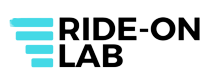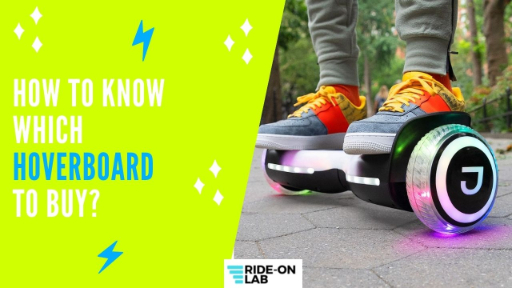How to Connect Hoverboard to Bluetooth? – A Step By Step Guide

Who isn’t familiar with hoverboards?
Ever since their launch, they have perfectly managed to maintain their fanbase.
If you want more information about hoverboards, allow us to brief you.
Hoverboards are self-balancing scooters that provide commuters with an easy and enjoyable way to travel short distances.
The directions are simple as hoverboards use advanced technology and automatic controls.
Users have to use only a little effort to move the hoverboard or turn it sideways.
Hoverboards are highly versatile with innovative options including the addition of Bluetooth features.
A Bluetooth device is like a speaker or a mobile phone that can be connected to a hoverboard if you wish to play music or listen to songs on the go.
This way you can enjoy the music and have a good time with your hoverboard simultaneously.
Most hoverboards come with Bluetooth functionality as they enable the hoverboard to play music and sounds from the smartphone or other connected device.
The Bluetooth receiver is connected to the speakers which are built into the hoverboard’s body.
Some hoverboards require activation to connect with the Bluetooth within the smart device after being initially activated or turned on.
This way you won’t need to switch the Bluetooth on manually.
As soon as you power up the hoverboard for use, the Bluetooth will instantly become discoverable to nearby devices.
You can then connect the hoverboard to your smartphone or any other enabled device.
Connecting your smartphone or any other device to your hoverboard isn’t a big deal.
Simply turn on the Bluetooth settings on your smartphone or device.
If you are an iPhone user, you can visit the settings in the bottom navigation menu. Wait for a few moments to activate it.
Then click on the options shown on your screen and just tap pair once found.
Your device and the hoverboard will take care of the rest.
Also, this doesn’t need to be mentioned but the hoverboard must be switched on to operate all the functions.
This guide should work for every smartphone and device regardless of the fact that you are an iOS or Android user.
Contents
- 1 How to connect Bluetooth hoverboard?
- 1.1 How to Pair Bluetooth to Hoverboard using iOS?
- 1.2 How to Pair Bluetooth to Hoverboard using Android?
- 1.3 How to connect Bluetooth Jetson Nitro hoverboard?
- 1.4 How to connect Bluetooth to Jetson hoverboard?
- 1.5 Sisigad hoverboard – how to connect Bluetooth?
- 1.6 How do I connect my Superstar hoverboard to Bluetooth?
- 1.7 How to connect Bluetooth to Swagtron hoverboard?
- 1.8 How to connect EZ Wheels hoverboard to Bluetooth?
- 1.9 How to connect Bluetooth on EPCTEK 6.5” hoverboard?
- 1.10 How to connect Samsung hoverboard to Bluetooth?
- 1.11 How to connect Gotrax hoverboard to Bluetooth?
- 1.12 How to connect Gyroor hoverboard to Bluetooth?
- 1.13 How to connect Segway Ninebot to Bluetooth?
- 2 How to Reset a Hoverboard?
- 3 TROUBLESHOOTING AND FAQ’s
- 4 Explore More Guides:
How to connect Bluetooth hoverboard?

Given below is a step to step guide about how you can connect Bluetooth to your hoverboard by using an iOS or Android device.
How to Pair Bluetooth to Hoverboard using iOS?
- First, turn on the hoverboard that you are carrying and then wait for it to produce a sound. In case it doesn’t make a sound, be sure that your hoverboard isn’t Bluetooth enabled.
- When it is turned on and shows the Bluetooth is on as well and available to be paired, then you can use your phone and open the settings on your iOS device.
- Now, go to the Bluetooth settings of your device and see what it displays for the compatible device list.
- Search for the hoverboard device Bluetooth from the given list of Bluetooth devices and select it so that the Bluetooth signal could connect to it to get connected.
- Another sound will be heard from the hoverboard that will signal you that your iOS device has now successfully paired with your Bluetooth hoverboard.
- This is the easiest method you can use to connect Bluetooth to your hoverboard using an iPhone or any other iOS device.
You are now ready to enjoy your favorite music and song titles.
How to Pair Bluetooth to Hoverboard using Android?
If you have a Bluetooth hoverboard and want to pair it with an Android smartphone or device, then following the simple steps mentioned below can help you out.
You can play your favorite music and files from your phone on the hoverboard if it has in-built speakers and Bluetooth connectivity.
Here are the steps to follow:
- When you want to connect your Bluetooth device in your hoverboard to your Android smartphone or device, then go to the settings of your Android phone and turn on the Bluetooth.
- Now turn on your hoverboard and it will instantly make a beeping sound if it has Bluetooth connectivity.
- Your Bluetooth hoverboard will become discoverable by your Android device by picking up signals from it and it will start to display the available devices to be paired.
- Look for the relevantly newly discovered device that is your hoverboard and click on its Bluetooth name that is displayed on your Android device.
- This time your hoverboard will make a beeping sound indicating that your Android device is now connecting with the hoverboard.
- Your Android device can connect easily to Bluetooth on a hoverboard allowing you to easily play songs and music on the go.
- These settings will also let you adjust the volume from your hoverboard as well as through your Android device to maintain the volume and other adjustments.
Method 1: How to connect a hoverboard to Bluetooth?
You have got your hands on your favorite hoverboard and want to test its incredible Bluetooth as well but haven’t enough knowledge to make full use of it to play your jams.
Worry not, this guideline will navigate you in a jiffy to connect your hoverboard to Bluetooth.
Whether your device is Android or Bluetooth, or any other device, that allows you to play music via Bluetooth, this basic guide is just what you will need.
Follow them and connect your device to your hoverboard Bluetooth.
The steps are simple and easy to follow to help you establish a safe and secure Bluetooth connection:
- Go to your smartphone/device settings and swipe up/down. The toolbar will appear. Look out for the Bluetooth option in the toolbar. Or you can directly head to your phone settings and turn on the Bluetooth.
- Scan for available devices nearby and when your hoverboard’s name appears, press the option to connect the hoverboard.
- Your hoverboard will establish a connection and notify you of a beeping sound or a vibration.
- Now it’s time to head to your music player and play your favorite track or titles.
- Tap the play button and the music will start playing on the hoverboard’s speakers.
- Countless hoverboards are Bluetooth enabled. Some of them may ask you for a password to establish a connection. It can either be 12345 or 0000. If this doesn’t work, check your manufacturer’s manual or the website for further information.
Method 2: How to connect Bluetooth to a hoverboard?
If your hoverboard is Bluetooth equipped but you don’t know how to get the most of its Bluetooth functionalities, the following steps will take you there. Read all the way to connect Bluetooth to a hoverboard.
Instructions to connect with iPhone Bluetooth
Make sure your iPhone isn’t being updated when you decide to connect it.
- The first step is to turn on your hoverboard, wait for a few seconds until you hear a buzz or ping.
- Open the Bluetooth in your iPhone and check if the phone is in discovery mode.
- Select the option “scan for devices” on your device. Both the device and hoverboard should be in proximity.
- If the device is successfully connected to a hoverboard, you will hear a confirmation sound from your hoverboard informing you a safe and secure has been established.
- Hit the playlist and enjoy the beat.
Instructions to connect with Android Bluetooth
Make sure your Android phone isn’t being updated when you decide to connect it.
- The first step is to enable Bluetooth on your Android device and make sure that your device is in discoverable mode.
- Turn on your hoverboard. Make sure it is in discoverable mode as well and it supports Android pairing.
- From your Android device select the hoverboard.
- Once the connection is established a confirmation message will be sent by the hoverboard.
- Hit the play button and groove to the music.
How to connect Bluetooth Jetson Nitro hoverboard?

If you are looking for the easiest method on “how to pair jetson hoverboard” and “how to play music on jetson hoverboard“, continue reading!
Your Jetson Nitro hoverboard is Bluetooth enabled so you can effortlessly pair it with the Ride Jetson application on any of your Bluetooth-enabled devices.
The Ride Jetson app is available to download from the App Store and the Google Playstore free of cost.
- Turn on the Jetson Nitro
- Open the Ride Jetson app on your device.
- Tap the Bluetooth symbol that appears in the top left corner of the app. If you have forgotten to turn the Bluetooth on your device, the app will remind you to do so.
- Select your Jetson Nitro.
- THE default Bluetooth password is 000000. If you wish to change the password, you can do it in the settings menu in the app.
- Your Jetson hoverboard will indicate you when it is successfully paired with your smartphone.
If by chance the steps don’t work out, try restarting your Jetson Nitro by turning it off and then on.
Tap the scan button to refresh the app.
Restart the Ride Jetson app.
Contact Jetson Customer Support for further assistance.
How to connect Bluetooth to Jetson hoverboard?

To connect Bluetooth to your Jetson hoverboard you have to follow the steps given below:
- Open the Jetson app on your device or smartphone.
- Locate the Bluetooth icon which you can find in the top left corner.
- Tap on the Bluetooth icon, and from the device list, select your Jetson hoverboard.
- Allow both the device and hoverboard to connect.
Sisigad hoverboard – how to connect Bluetooth?

Here are the steps that will connect your Sisigad hoverboard to Bluetooth:
- Turn on your Device’s Bluetooth.
- Switch on the hoverboard.
- Find the corresponding device and tap on the one named Bluetooth and then tap to connect.
- You will hear a ding dong bell-like sound from the hoverboard indicating an established connection.
Open the music player and enjoy your favorite music.
Adjust the volume by adjusting the volume controls on your phone.
How do I connect my Superstar hoverboard to Bluetooth?

Hover-1 Superstars hoverboards are by default Bluetooth enabled.
Read the instructions given below to get a concise understanding of how you can connect your Superstar hoverboard to Bluetooth.
- Turn on the horn and you will see a blue light flashing quickly.
- Turn on the Bluetooth of your device to connect with ‘Superstar.’
- If the connection is established, you will hear a ‘connected’ prompt while the blue light will remain on.
- If you have connected a Bluetooth device, press and hold the multifunction button for a few seconds to disconnect from other Bluetooth devices nearby.
How to connect Bluetooth to Swagtron hoverboard?

To connect the Bluetooth to Swagtron hoverboard, power on the Swagtron.
Powering on the Swagtron will automatically turn on the Bluetooth on your hoverboard as well.
On your mobile/device turn on the Bluetooth and search for Swagtron devices.
Select Swagtron to start pairing.
The Swagtron will make a beeping sound when both the Swagtron and mobile have successfully paired.
How to connect EZ Wheels hoverboard to Bluetooth?

Not all Ez Wheels hoverboards are Bluetooth but if yours is, then you can follow the instructions mentioned below to connect your Ez Wheels hoverboard to Bluetooth.
Switch on your Ez Wheels hoverboard.
Simultaneously switch on the Bluetooth on your handheld device.
Search for Ez Wheels on your device, and when the name appears, tap on it to start pairing.
When the pairing starts on your Ez Wheels hoverboard, you will hear a buzz.
A similar buzz sound will notify you of a successful pairing.
Your Ez Wheels hoverboard is now ready to rock your best-loved beats.
How to connect Bluetooth on EPCTEK 6.5” hoverboard?

If you desire to enjoy music while hoverboarding, there are Bluetooth speakers installed on your EPCTEK 6.5” hoverboard.
The speakers are of high quality and easy to connect.
Connect your smart device with the hoverboard.
Switch them on.
Make sure both the devices are discoverable.
Your smart device will show the name of your EPCTEK 6.5” once it becomes discoverable.
Tap on the name and the pairing will begin instantly.
Once connected, your Hoverboard will make a beep indicating a successful pairing.
Enjoy the music.
You can also adjust the speaker volume on your hoverboard by using the volume control on your smart device.
How to connect Samsung hoverboard to Bluetooth?

Samsung doesn’t essentially make hoverboards, but many reputable brands use state-of-the-art Samsung batteries to power their hoverboards.
The Bluetooth connectivity process for Samsung hoverboards is similar to that of other brands available in the market.
Turn on the Bluetooth of your Samsung hoverboard.
You will be notified by a flashing light on your panel board as well as a beeping sound will be audible.
Now turn on the Bluetooth of your device or smartphone.
This can be done in the Settings menu or by dragging up/down the toggle bar.
Once your Samsung hoverboard becomes discoverable, its name will appear on your phone screen.
Tap on it and the pairing will start instantly.
Another beeping sound from your Samsung hoverboard will indicate successful pairing.
Your Samsung hoverboard is now all set to blast your favorite playlist.
How to connect Gotrax hoverboard to Bluetooth?

To connect a Gotrax hoverboard to Bluetooth, follow these steps:
- Turn on the Gotrax hoverboard and make sure it is in range of the device you want to connect it with.
- On the device you want to connect, go to Bluetooth settings and search for available devices.
- Select the hoverboard from the list of available devices. (The hoverboard’s default name depends on what Gotrax model you have)
- If prompted, enter the pairing code for the hoverboard, which can usually be found in the manual or on the manufacturer’s website.
- Once the device is paired, you should be able to control the hoverboard’s lights and play music through the built-in speaker.
How to connect Gyroor hoverboard to Bluetooth?

To connect your Gyroor Hoverboard to Bluetooth, you can follow these steps:
- Turn on your Gyroor hoverboard and make sure that the Bluetooth function is enabled.
- Turn on the Gyroor Bluetooth on your device (e.g., smartphone, tablet) that you want to connect to the hoverboard.
- Search for available Bluetooth devices on your device.
- Select the hoverboard from the list of available devices.
- If prompted, enter the hoverboard’s pairing code, which is usually either “0000” or “1234”.
- Once the connection is established, you should be able to listen to music from your device through the Gyroor hoverboard‘s speakers.
Note: If you are unable to connect, refer to your hoverboard’s user manual for more specific instructions or visit the manufacturer’s website for support.
How to connect Segway Ninebot to Bluetooth?

To connect a Segway Ninebot to Bluetooth, follow these steps:
- Install the Segway app from App Store or Play Store.
- Power on the Ninebot vehicle.
- Make sure Bluetooth is enabled on your smartphone or tablet.
- Open the Segway App and Register/Login.
- Once logged in, click on “Vehicle”→“Search device” to connect.
- Enter the password or PIN provided in the Ninebot manual to pair the devices (If needed).
- Once paired, the Ninebot should beep once, and appear as connected in the mobile app.
Note: The exact steps may vary slightly depending on the Segway model and operating system of your Ninebot and mobile device.
How to Reset a Hoverboard?
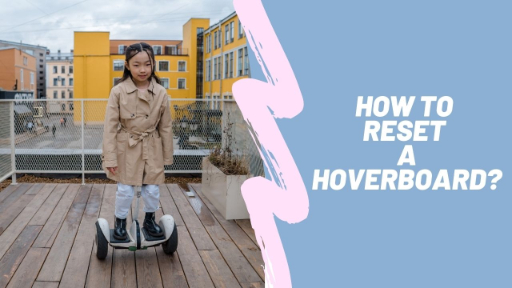
If you want to reset a hoverboard, follow the steps mentioned below.
Written tutorial on how to reset a hoverboard:
Make sure your hoverboard is switched off before starting to reset it.
Keep the hoverboard on its sitting level with the wheels resting on a stable platform.
Without moving your hoverboard, press the power button and hold it for a few seconds.
Ignore all the flashing LED lights and beeps on the panel during this holding down duration.
Now release the power button and turn your hoverboard off.
Your hoverboard is now reset.
You can turn it on as it is ready to use.
How to reset a Jetson hoverboard?

If you notice your Jetson hoverboard’s performance isn’t up to the mark or there is something off about it, you may need to reset your Jetson hoverboard.
The process is fairly simple.
- Turn the hoverboard off and place it on a smooth and stable surface.
- Ensure both the sides of your hoverboard are leveled.
- Press and hold the power button until the LED lights on your hoverboard start flashing. This will take around 3 seconds.
- Repeat the above steps three times to reset your Jetson hoverboard.
How to reset a Hover-1 hoverboard?
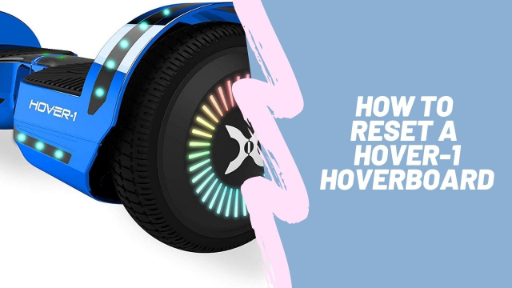
If you are experiencing an unbalanced drive, or your hoverboard is vibrating or not turning properly, this indicates your hoverboard needs to reset.
- Place your Hover-1 hoverboard on a flat and horizontal surface such as the floor or a table.
- The foot mats should be leveled with each other and not tilted forward or backward.
- Ensure the charger is not plugged in and the hoverboard is switched off.
- Press and hold the power button for fifteen seconds. The battery indicator will turn on and the scooter will turn on too.
- After the lights flash 5 times consecutively, release the power button.
- Switch off the hoverboard and then switch it on again.
Your Hover-1 hoverboard is now reset.
How to reset a Swagtron hoverboard?

- Switch off your Swagtron hoverboard.
- Place your hoverboard on a flat surface. You can even use a carpenter’s level to be precise about both sides being leveled.
- Press and hold the power button for ten seconds until you hear a beeping sound and the LED lights start flashing.
- Once they do, press the power button again to switch off your hoverboard.
- Switch it on again.
Your Swagtron hoverboard is now reset and ready to use.
How to reset a Gotrax hoverboard?

If your Gotrax hoverboard isn’t functioning properly, maybe all it needs is just a little resetting.
Follow the instructions on how to reset a hoverboard.
- Start with the hoverboard switched off. Unplug it from the charger and place it on a smooth, leveled, and stable surface.
- Adjust the pedals with each other and with the ground.
- Press and hold the power button for ten seconds until you hear a beep and see LED lights flashing.
- Now press the power button to turn it off.
- Now press the power button to turn it on.
- Repeat this process thrice to fully reset your Gotrax hoverboard.
How to reset a hoverboard’s Bluetooth?

Sometimes the Bluetooth option on your hoverboard is not functioning correctly.
You need not fear as this problem is fixable and will take only a few minutes to reset your hoverboard Bluetooth.
Follow the steps mentioned below to reset your hoverboard Bluetooth.
- Fully charge your hoverboard but avoid overcharging. This practice will keep your device batteries safe from power surges.
- Place your hoverboard on a flat surface parallel to the ground.
- Press and hold the power button and let the hoverboard shut down completely.
- Depending on the model of your hoverboard you will notice LED lights flashing on your hoverboard and beeping sounds.
- Don’t release the power button for a few seconds and allow the reset operation to begin.
- Release the power button when the flashing lights and the beeping stop. Switch off the hoverboard.
- After a few minutes turn your hoverboard on.
How to reset a Bluetooth in hoverboard?

After you reset the hoverboard you will need to reset the Bluetooth as well.
Here you will see how to safely establish a connection between your hoverboard and smartphone.
There are two types of smartphones.
Some of them have an Android system while others function on an iOS one.
Both smartphones have different methods to reset the Bluetooth in the hoverboard.
Let us discuss them both here.
Android system Bluetooth pairing
Follow the steps mentioned below to establish a safe connection between your Android smartphone and your hoverboard.
- Enable Bluetooth on your smartphone.
- Turn on your hoverboard and allow your smartphone to locate it.
- On your smartphone turn on the ‘find new device’ function. This will let your smartphone find your hoverboard.
- Once you see the name of your hoverboard Bluetooth device on your smartphone’s screen, tap on it. Your hoverboard will confirm the connection by producing a beeping sound.
- You can now control all the functions of your hoverboard through your Android smartphone.
iOS Bluetooth pairing
This is also simple and you need to follow a few easy steps to complete pairing your iOS device to your hoverboard.
- This is to check if your iOS device is Bluetooth enabled or not. Your hoverboard will make a beeping sound indicating that it is Bluetooth enabled. Once you are sure it is enabled, you can move to the next step.
- Find the ‘Settings’ tab on your iPhone or Apple device. Then tap and open it.
- Now look for Bluetooth. Your iPhone will show all the Bluetooth-enabled devices that can be connected with your iPhone.
- Find your hoverboard and connect it with your iPhone or Apple device.
- Your hoverboard will confirm the connection with a beeping sound.
You can now perform all the Bluetooth-enabled functions on your hoverboard.
TROUBLESHOOTING AND FAQ’s
Bluetooth not turning on:
If the Bluetooth on either of your devices isn’t responding, make sure your Bluetooth on both devices is turned on.
Hoverboards Bluetooth turns on automatically but if there isn’t any device detected within 2 minutes it will shut off.
Therefore, to reestablish the pairing procedure, restart your hoverboard.
If your device still fails to connect, long press on the device’s name, and you will see ‘forget the connection’, Tap on it!
This will restart the pairing process.
Insufficient charge:
If either of your devices isn’t connecting, it can be due to inadequate charge on your hoverboard or handheld device.
If this is the problem, start again after recharging the batteries.
Devices aren’t in proximity:
You won’t be able to develop a secure connection between your hoverboard and device if they are placed far off each other.
Therefore, if you desire to pair the devices, it is essential to place them within 3 feet of each other.
Once both the hoverboard and device are within range, try reconnecting your device with the hoverboard.
Bluetooth devices overloaded:
Your devices will not pair if there are too many devices already on the list looking for connections.
If your devices still fail to connect, try removing the devices that you connected in the past.
When you are done with removing all the devices from the list, try one more time.
Explore More Guides:
- How to Calibrate a Hoverboard – A Step By Step Guide
- Are Electric Scooters Safer Than Motorcycles?
- Electric Bike Speed Limiter Removal – A Step-by-Step Guide
- How to Clean an Electric Scooter? Quick Tips
- Best Helmets for Electric Scooters
- Advantages and Disadvantages of Electric Scooters
- How to Fix an Electric Scooter? – Quick Tips
- Difference Between An Electric Wheelchair And A Scooter?
- How Long Does It Take for a Hoverboard to Charge?
- How To Maintain Your Hoverboard?
- How to Prevent Hoverboard from Exploding?
- How Much Weight Can A Hoverboard Hold?